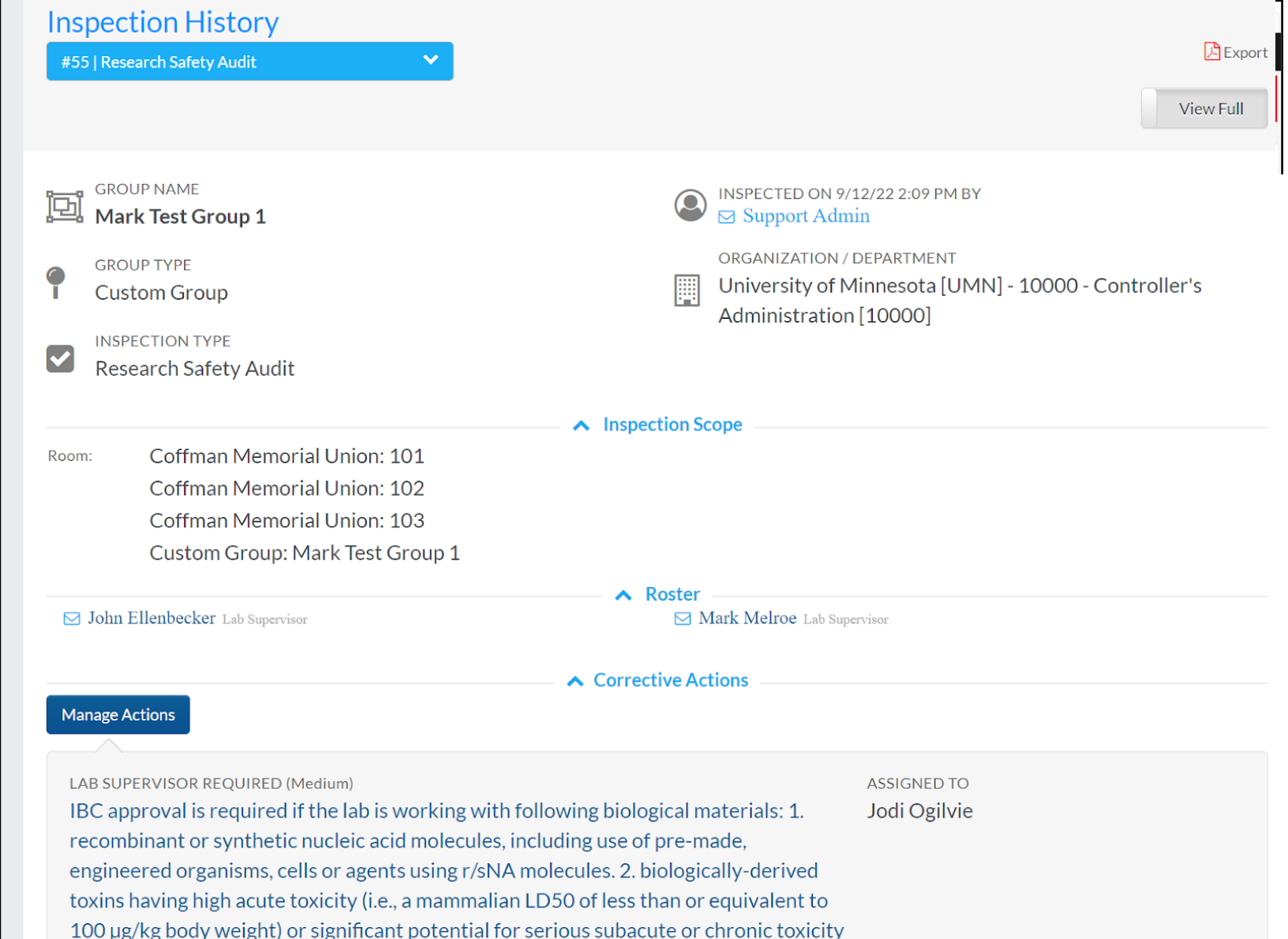SafetyStratus Support: View Inspection Report
You can view the Inspection Report in one of three ways:
- There may be a link in your email from SafetyStratus that goes directly to the Inspection Report.
- From the “Completed Inspections” area, you may click on the magnifying glass icon to the left of any inspection to view the report.
- If there were corrective actions as part of an inspection, you can click on “Corrective Actions” on the left navigation. Find the particular corrective action, and click on “Report”.
This report will allow you to see inspection information, such as the Inspector, the area inspected, the area roster, and the corrective actions associated with the inspection. You can click on “Manage Actions” to navigate to the “Manage Actions” area in step 3.
You may also download a pdf of the Inspection Report by clicking on the pdf icon “Export” in the upper right corner of the navigation.